
The more you know about your audience, the better you can engage them and eventually sell to them. How do you know which email campaigns are driving the most visits to your forms? You are about to find out. Today we are going to talk about query parameters – the Blitzen feature that tracks inbound form traffic with unique URLs.
If you are scared and confused already, give me ten minutes of your time. Not only will you have a richer understanding on how website traffic tracking works, but you will also have a new tool in your marketing arsenal. Let’s start from the beginning.
What is a query parameter?
It is a simple line of code that you can attach to the end of your URL to identify the traffic source. Multiple query parameters make up a query string.
Query parameter is a very technical term. You may be more familiar with UTM tracking, trademarked by Google Analytics. UTM stands for urchin tracking module. (For the interested: Urchin was a company acquired by Google early on, hence the name UTM). Query parameters are just the un-trademarked version of UTM.
To use query parameters, we need to modify the URL.
First, a URL primer
A URL, otherwise known as a Web Site Address has up to five main parts in the following order: protocol, host, path, query string, and fragment.

Today, we will be focusing on the query string.
It is important to note that query strings do not change the look of a page. All they do is attach extra information to the URL.
The query string is identified by the first question mark “?” in the URL. What follows is what is called a “key-value pair” separated by the equals character “=”.
When there are multiple key-value pairs they are separated by the ampersand character “&” (not shown in the graphic).
Think of the key as a category and the value as an item in that category.
The ‘key’ in our example is ‘campaign’ (but you can name it anything you like).
The ‘value’ in our example is ‘may_newsletter’
The benefit to having unique URLs like this is that every link to a form in your email campaign will have a tracking code appear on the form submission (only visible to you) This way you know exactly which link brought the user to your form.
Now that you understand the theory, let’s put it into practice.
Create your unique Form URL
Go to the ‘Forms’ section in Blitzen and navigate to your desired form.
In the right panel, below the form name, there will be a link to your form. Copy that address.
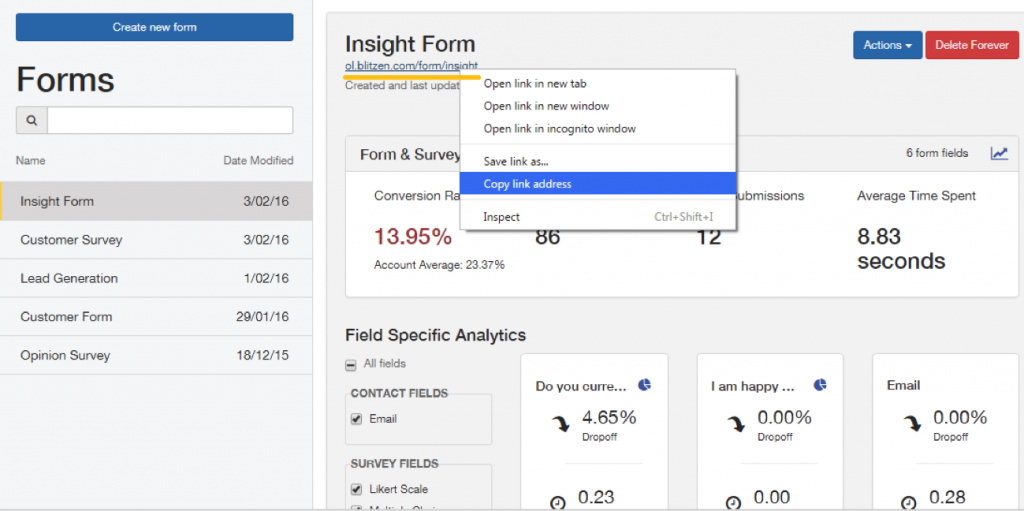
Now tack on your query parameter(s).You can do this by pasting the address into basic text editor (TextEdit, Notepad), or any app that will easily allow you to manipulate the url text (Evernote, MS Word, etc.)
Add a “?” and type in your key-value relationship. Make sure to follow the format “key=value”
It should look something like this:
https://ol.blitzen.com/form/signup?campaign=newsletter
or like this:
https://ol.blitzen.com/form/signup?source=mailchimp&campaign=newsletter
And so on. You can add as many parameters as you like to be really precise. For example if you were looking to test out which of your buttons was working better to drive clickthroughs to your form you would add another query parameter to the URL like so:
https://ol.blitzen.com/form/signup?source=mailchimp&campaign=newsletter&button=top
or
https://ol.blitzen.com/form/signup?source=mailchimp&campaign=newsletter&button=bottom
You would link the top button with the first URL and the bottom button with the second.
Now we need to create a way for your form to capture this extra information.
Create a Hidden Field on Your Form
Open the form you want to track email clickthroughs for (How to Access a Form) and insert a Single Line Text field into your form (How to Add a Field).
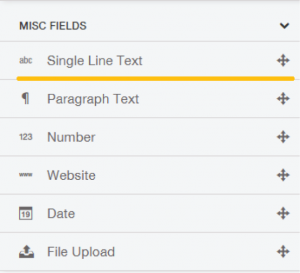
It does not matter what you call this field. (How to Name a Field).
Open the field and go to the ‘Design’ menu.
Check the box that says ‘Do Not Display This Field’
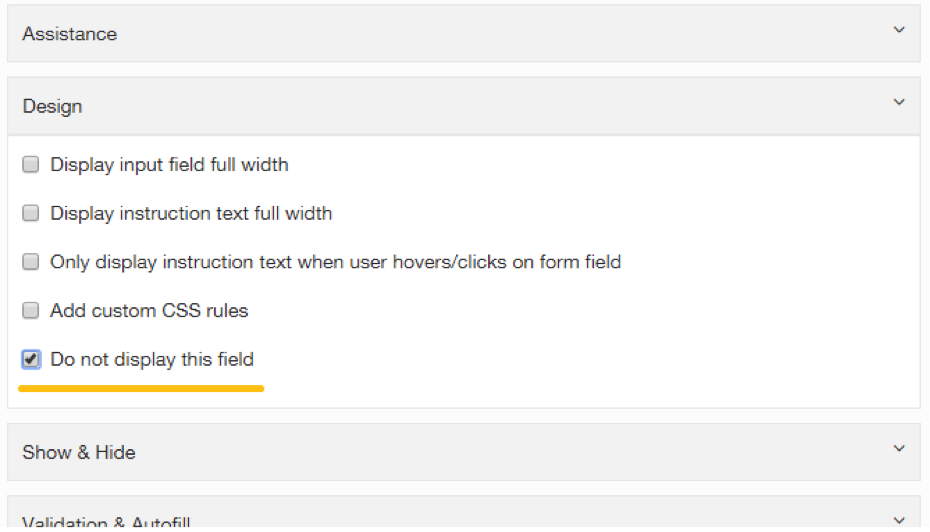
This action ensures your respondents do not see the field on your form.
Now go into the ‘Validation and Autofill’ menu and check ‘Autofill this field with a value from a query parameter’
In the text box type out the keys you specified the unique URL. If there are multiple keys just create multiple hidden fields. In our example the keys were ‘source’ and ‘campaign’. So we would type ‘source’ in the first hidden field and ‘campaign’ in the second.
The last thing left to do is distribute the URLS!
Link the URLS in your email campaign
The platform you are using does not matter; whether you’re writing personal emails or using a tool like Mailchimp, the process remains the same.
I will show you how it’s done in Mailchimp.
Go into your desired email template, and link the button that leads to a form with the unique URLs you created like so:
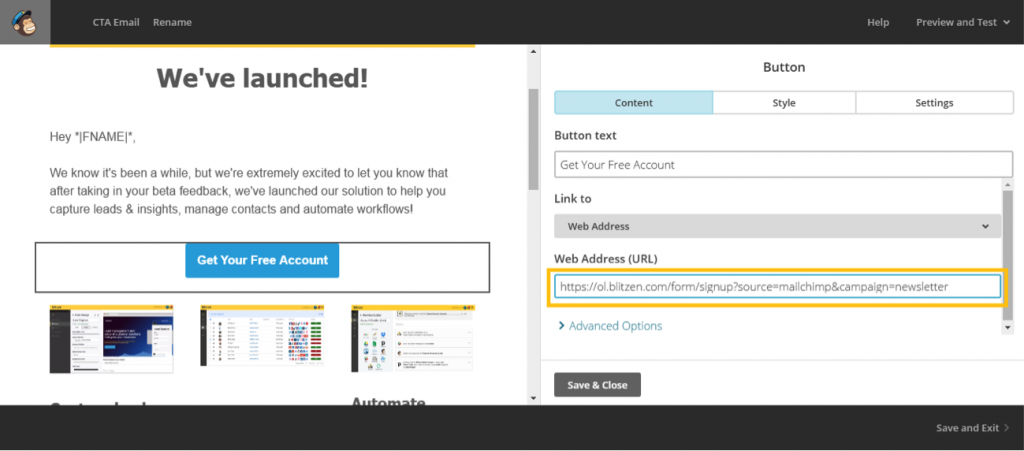
Now every time a form is submitted by a user who came from this source you will be able to see it in your Blitzen form overview.
Congrats! You just became a better marketer.

